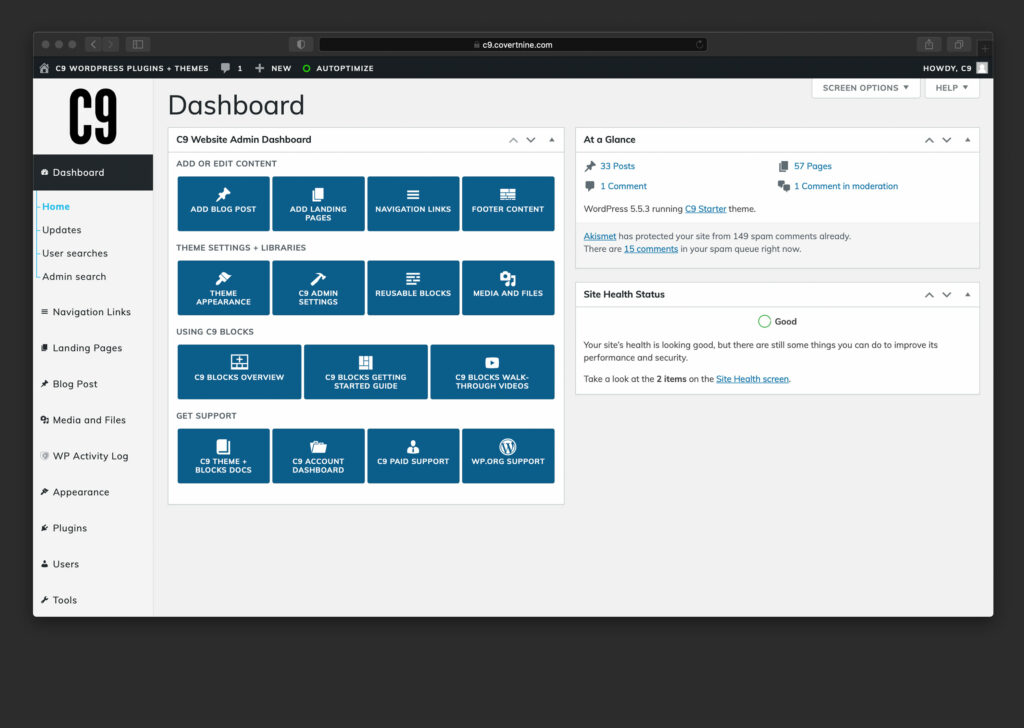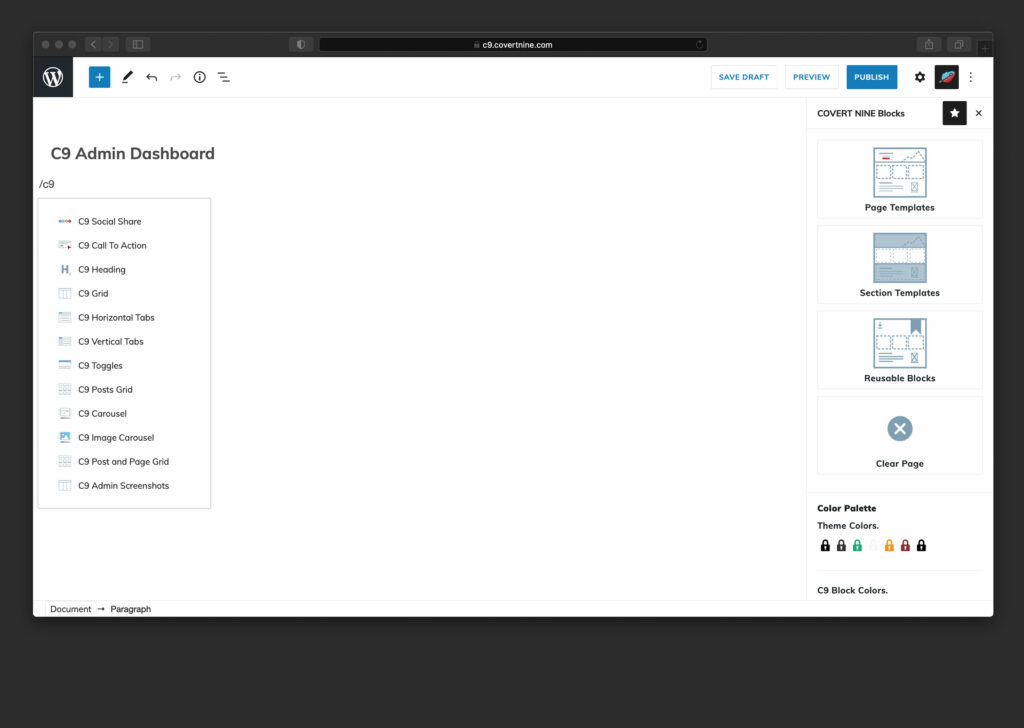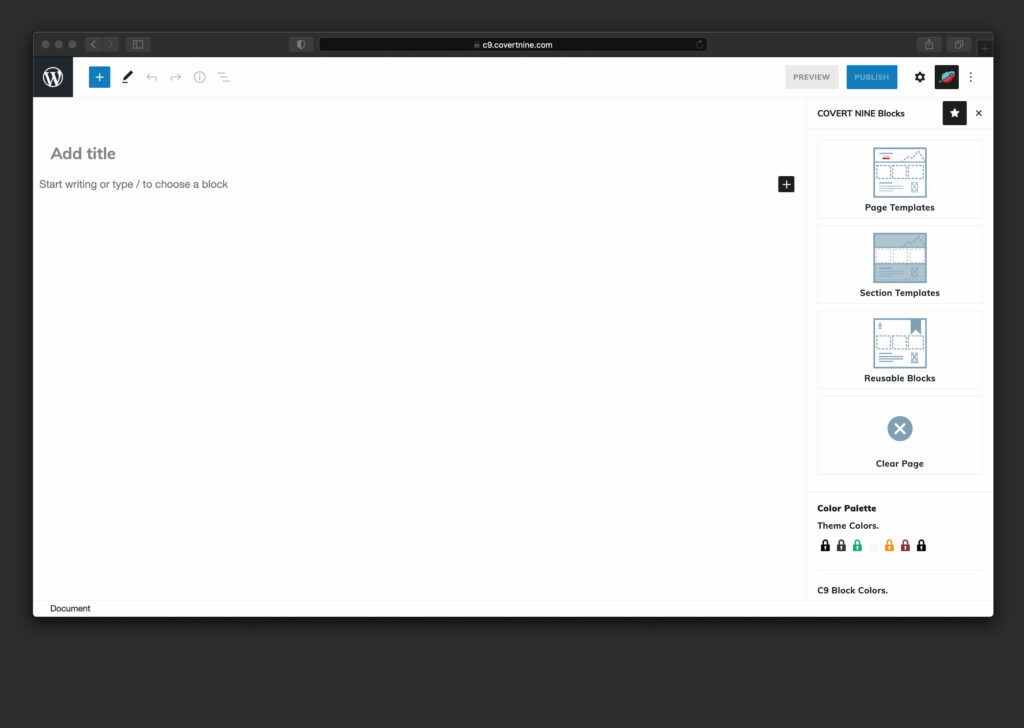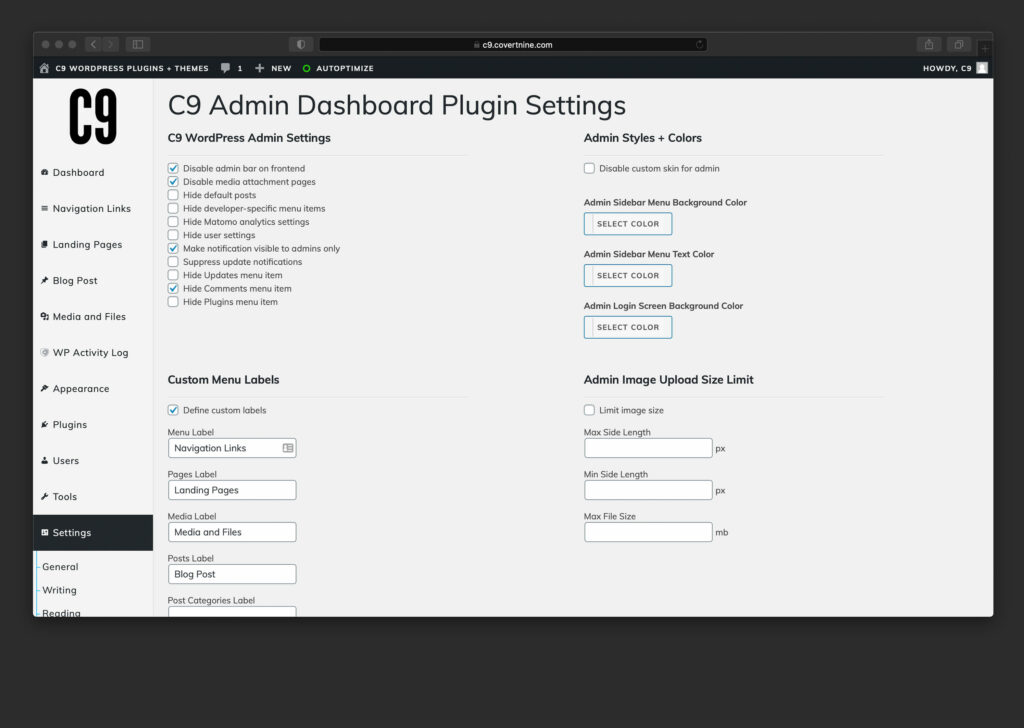C9 Admin Dashboard Plugin
If you’ve seen our theme demos or screen shares, then you know that we have an admin plugin called C9 Admin Dashboard. It creates more space in the new WordPress block editor.
An overview of the other helpful settings are below or watch the video below
C9 Admin Screenshots
The C9 Admin plugin is something we developed after we realized it’d be a good idea to free up as much possible screen viewport space in the WordPress admin as possible. So there’s a few tweaks we’ve made to the side menu to make it collapse on editing screens, and simplified the color palette.
We also plugged in some of the functionality we’ve always wanted to have in WordPress such as limiting image sizes, adding SVG image upload support, disabling frontend admin bars, and an option to hide admin notifications from non-admins. These save you a few headaches on top of making the backend a little easier to work with when building responsive landing pages.
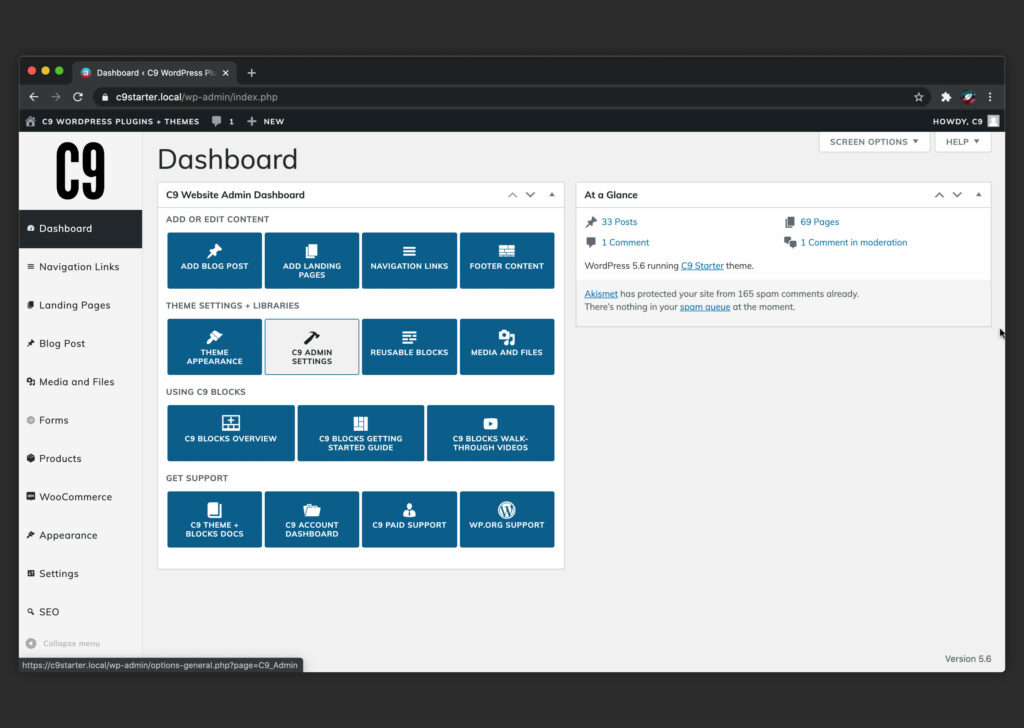
C9 Admin Options
To view the settings for the C9 Admin Plugin head to the WordPress Admin and login. Then, go to Settings > C9 Admin
You should see a screen similar to what you see to the right that contains all of the settings. By default, most of these are unchecked. The primary purpose of this plugin is to remove a few of the friction points we have had in the past from clients, friends, and family.
Disable admin bar on frontend
Hides the top horizontal admin bar from the frontend of the WordPress site. We use this constantly with sites where we have the entire frontend cached. You don’t want admin menu bars showing up for non-logged in users on accident!
Disable media attachment pages
Every single piece of media that’s uploaded to your Media Library typically ends up getting its own page in your sitemap. While I am sure plenty of people make use of these pages in some way, our clients and themes typically do not, so we disable them with this setting.
Hide default posts
If your site doesn’t make use of posts, you can hide the Posts menu item from the admin side bar with this setting.
Hide developer-specific menu items
This setting hides unnecessary admin plugin pages from non-admins such as WP Retina 2X, Malware scanning, and developer specific tools portion of the admin. If you want to hook into our functions, you can hide any unnecessary admin settings page in the WordPress Admin.
Hide Matomo Analytics Settings
Our websites all utilize Matomo Analytics plugins for local analytics. If you’d like to hide the Matomo Analytics settings, you can enable this option. Matomo Analytics is an alternative to Google Analytics, and follows the “Do Not Track” browser setting for a privacy-focused approach to digital analytics.
Hide User Settings
If you’d like to hide the user admin for adding/removing/editing user accounts, you can enable this option.
Make notifications visible to admins only
Lots of plugins, themes, and WordPress displays a lot of unnecessary notifications to non-admin users. For that reason, we’ve added this setting that will hide all those pesky notifications from your clients who just want to manage their content.
Suppress Update Notifications
Hide the orange nag icons that show up for updating plugins. Used to limit inadvertent updates.
Hide Updates Menu Item
Hide the Updates link from the Dashboard admin menu so users can’t run updates without knowing the direct page link.
Hide Comments Menu Item
If you have no need for the comments on your blog, and have disabled them, enable this setting to hide them in the admin menu.
Hide Plugins Menu
Use this to hide the plugins admin menu page altogether from users in the backend.
Custom Admin Styles
Disable Custom Skin for Admin
We’ve taken some creative liberties with the backend admin to make WordPress feel a little more clean using a Google font called Muli, and to make more available space for Gutenberg page editing. That’s why we added a collapsible admin side menu with hover intent so you can easily open it again to bounce around in the admin.
Image Size Limit
Limit Image Size
If you’ve ever had a client who uploads 5-10mb high resolution images, and then complains about how slow their site is, then this setting is for you. Set a max file size for imagery and this will prompt users to scale down images before allowing uploads.
Max/Min Side Length
Set the min and max image sizes here to prevent really small or really large imagery from being uploaded.
Renamed Admin Pages
The plugin renames the Media Library to “Media & Files” and moves the Appearance > Menus item to the top level of the admin menu, and is now called Navigation Links.
Admin Skin + Collapsed Admin Menu
One of the problems we identified with our new landing page blocks plugin was that the space in the admin wasn’t wide enough for one of our typical page containers on most screen sizes. In order to make as much available width in the WordPress admin as possible, we added some JS and HoverIntent to the default admin menu so it is collapsed by default on Gutenberg Editing screens for posts and pages.
Additional Functionality
Other enhanced WordPress admin functionality includes:
- HoverIntent JS added to admin menu to allow for more space on editing screens
- Customize admin menu labels
- Pages > Landing Pages
- Appearance > Menus moved to top level and changed to Navigation Links
- Posts changed to blog posts
- Media changed to Media & Files
- Modified user role for editors to have more admin abilities, but not the ability to
- edit theme options
- edit/add/remove plugins
- SVG Upload support added
- Customizer Logo added to backend admin