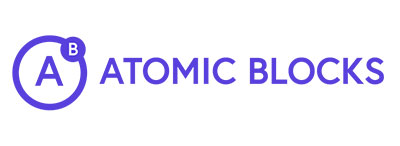Installation
Install the plugin from:
- A zip file
- Bundled with our starter theme
- Grab it off of Github.
- Grab it off of WordPress.org
Manually installing the C9 Blocks Plugin
Via sFTP
- Upload the unzipped directory to ‘plugins/’ via sFTP
- Activate: WordPress Admin Login > Plugins > ‘C9 Blocks’
- Done!
Via WordPress Admin
WordPress Admin Login > Plugins > Add New > “Upload Plugin”
- WordPress Admin Login > Plugins > Add New > “Upload Plugin”
- Activate.
- Done!
Installing the C9 Blocks from the C9 Starter theme
If you installed the C9 Theme first, then you can proceed to the plugin installation after installing and activating the C9 Theme.
You should be re-directed to a plugin an ‘Install Required Plugins‘ screen like you see below. This is where you can install any or all of our recommended plugins in bulk including the C9 Admin plugin that gives you more room to work with the Gutenberg editor.
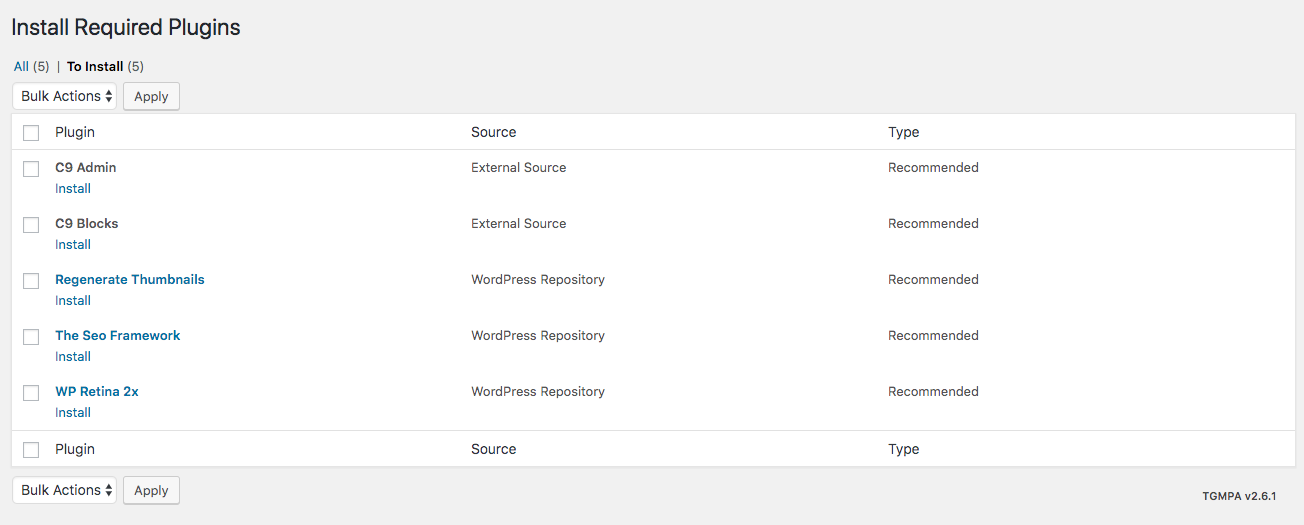
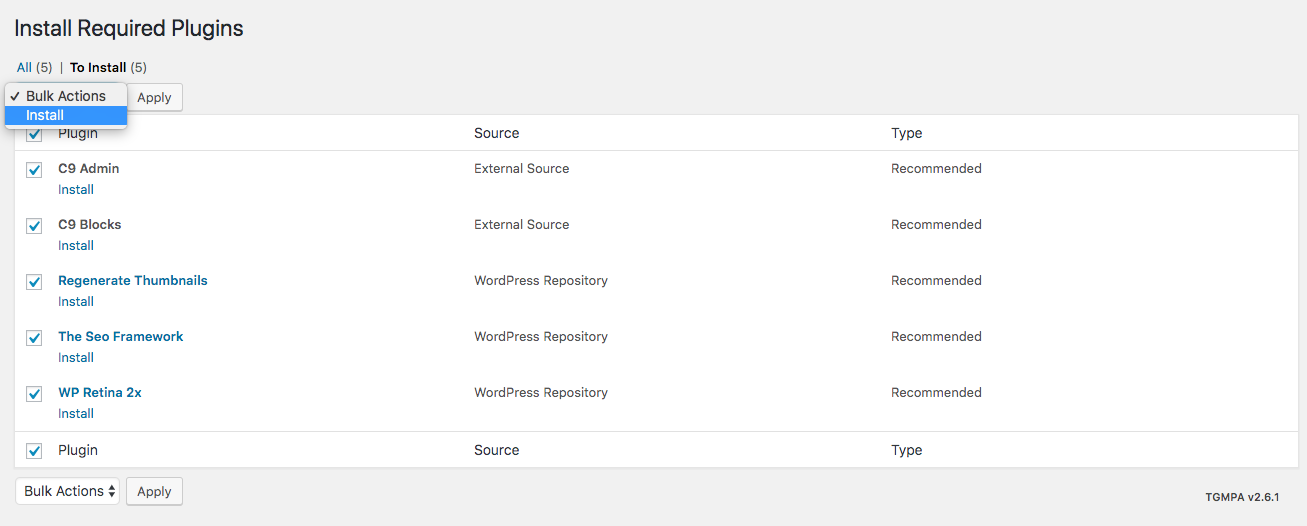
Installing the C9 Blocks from Github
You can download the C9 Blocks plugin from our Github repository, or from the command line. Once you’ve navigated to your plugins directory in WordPress you can type the following to have the plugin installed.
git clone https://github.com/covertnine/c9-blocks.gitThis copies the repo into a directory called “c9-blocks.”
Finally, activate the plugin from the ‘Plugins’ section of the WordPress Admin.
You can create your own branches, or push to your own repos on Github or BitBucket.
For details on how to build your own custom version of this plugin, and using the build tools for block JS/CSS, head over to our C9 Blocks Development Overview
A thank you…