How to use Reusable Block Layouts
When you’re developing a custom site from scratch using the C9 Starter theme + plugins, you’re bound to run into a time when you need to quickly create pages that use the same structure–and that’s why we’ve built a section into our modal for your saved templates.
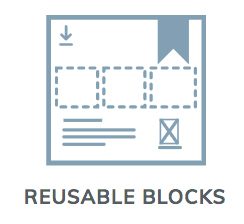
Accessing Reusable Blocks
Reusable blocks are a core part of how the new Gutenberg editing system allows for saving a layout of blocks. If you create a C9 Grid and load it up with rows, columns, images, content, and videos, you may want to make use of that same layout on another page of the site–and that’s where Reusable Blocks come in.
There’s a tab in the modal for the C9 Blocks plugin to make it easier to access and view your reusable block templates.
From the edit screen, click on the feather logo icon in the upper right hand corner. Then click on the Reusable Blocks icon button and you’ll be taken right to the saved templates window.
Saving Block Layouts
When you’re working on a large site, it makes sense that you’d make a few modifications to a template to your liking, and then want to reuse that block again either on another page, or further down on the page. For this, WordPress has a fantastic built-in add to reusable blocks functionality from any outer block.
Click on the three dots on the block toolbar of any block, and type in a block name to access that layout from the Reusable Blocks tab inside of the C9 Templates modal. If you hate reading and need everything in video form like we do, watch the following video, and behold the glory of its magnificence for 62 seconds, free of charge.
Previewing Block Layouts
You may notice in the screen recording video above that there’s a preview area when hovering over icons. This is available if you have WordPress 5.3 or newer, and will not appear for older versions of WordPress
That said, if you have the Gutenberg plugin installed, or are using WordPress version 5.3+, you should see a preview of your reusable block layouts when you hover over them.